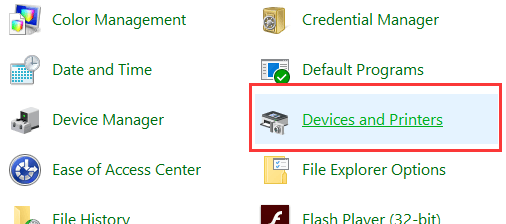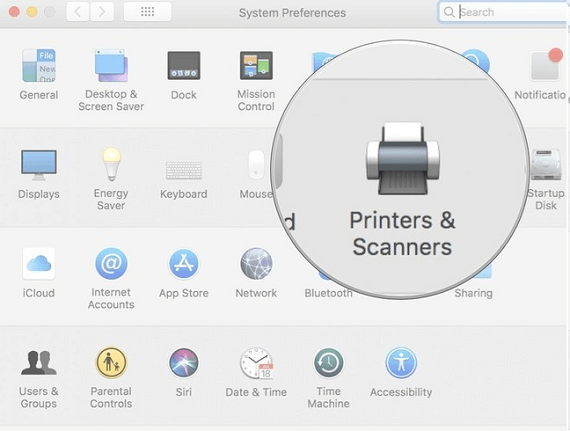HP DeskJet Printer

HP LaserJet Printer Setup

HP Envy Printer Setup

HP Laserjet Printer Wireless Setup & Installation on Windos and MAC
The present writeup has been penned down keeping in mind the various queries we have been receiving in regards to the procedure to connect HP Laserjet wireless printer on Windows, Mac, and Mobile phones. So without much ado let’s begin the procedural steps!
That’s how you can connect your HP Laserjet wireless printer with Wi-Fi router
- Here, as the first step select “Cancel” if you receive the message saying “Enter the WPS pin for your printer message and continue with the below subsequent steps.
- Make sure you place the printer near the wifi router.
- After turning on your printer ensure that the ink cartridges are installed and paper is properly loaded in the print tray.
- Connect the printer to the local network.
For printers with touchscreen control panel:
- From your printer select “Restore Network Settings” from the wireless settings or restore settings menu.
- Obtain the SSID name and password.
- Select the “Wireless setup wizard” from the wireless settings or the network setup menu. Thereafter select your network name and enter the password.
For printers without touchscreen control panel:
- Press and hold the wireless button for continuous five seconds on your printer until the light starts blinking.
- Now within two minutes press and hold the WPS button on the router until the connection process begins. Here once the connection establishes, the printer’s light will automatically stop flashing.
Connect HP Laserjet wireless printer to Windows.
Here are the procedural steps to connect HP Laserjet wireless printer to Windows computer
- First of all, ensure that the printer is turned ON and is connected with Wi-Fi router as already mention above.
- Now visit HP’s driver downloads page (www.123.hp.com/setup). Thereafter, when prompted enter your printer model and ensure that the operating system version is correct.
- Click “Printer” on the “Let’s identify your product to get started” page, type in your printer model number, and click the “Submit “ button.
- Here, click “Change” if you wish to change the operating system.
- Now click “Download” under the “Driver” heading for the complete software package or the user may select “Basic Drivers” to obtain other driver options.
- Here search Windows for devices and then select “Devices and Printers” from the control panel.
- Click on the “Add Printer” option on top upper corner in right section
- Select your HP Laserjet printer model number from the display window
- After few seconds your HP Laserjet printer will connect with your Windows System
- Congratulations! You are now good to print, fax, or scan on your printer according to your will.
Connect HP Laserjet Printer on Windows With USB
- To connect your HP Laserjet printer with wired connection, you need to have a USB Cable.
- Connect USB from one end with HP Laserjet printer and other end with computer
- Then, go to HP’s website and download the printer driver as per your model. After completion of the setup, follow the instructions given on the next step.
- Go to the control panel> device and printer>Printer and Scanner
- Then click on ‘add new printer’ option. Now you need to select your HP printer from the list of shown model numbers.
- Finally, your HP Laserjet printer setup is finished with USB connection to your computer.
Connecting HP Laserjet wireless printer to MAC
- As the first step, connect the printer and your computer to the same Wi-Fi network using the steps mentioned in the first section of this writeup.
- Now open your browser and enter” hp.com/setup” or “123.hp.com/setup” and proceed to the next step.
- Thereafter download the driver of your printers model number and complete the setup installation process.
- Now go to the “Apple'” menu and click on the “System preferences”.
- From there, click on “Printers & Scanners” option.
- Now from the list of printers provided, select the name of the printer that you are using and click on the “+” sign to add your printer. Thereafter select the name of your printer and hit the “Continue” option to proceed to the next step.
- Lastly click on the add option to add your printer and thereafter close the window
Your HP Laserjet printer is now successfully connected to your mac computer. You can either print or scan as per your requirement.
Connecting HP Laserjet wireless printer to the smartphone
Here in order to connect your HP Laserjet wireless printer to the smartphone, the user needs to first install the HP print service app. So let’s begin with the procedural steps.
- Firstly ensure that your Android device is connected to the same network as the printer and the Wi-Fi direct is enabled on your printer and Android device.
- Now, install the HP Print service driver app on your phone.
- Once the installation completes, choose your Android device in order to turn on the plugin. For Android 7, the HP print service plugin turns on automatically after the installation. However, for Android 6 and earlier devices tap “Settings” and search for and open “HP Print Service” and then tap “On”.
- Here, turn off any other print service plugins if required and you are ready to print via your HP printer as shown in the next steps.
- Open the item you wish to print, tap the menu icon displayed by three vertical icons, and tap “Print’ after which a print preview screen will open.
- Now to view the printer list, tap the down arrow, and select your Hp printer model name in order to print over the network.
- Lastly, tap the down arrow to change any printer settings if you wish to and tap the print icon and you are good to go!
We hope that this writeup comes to your best advantage while looking for the most effective ways to connect your HP Laserjet wireless printer.